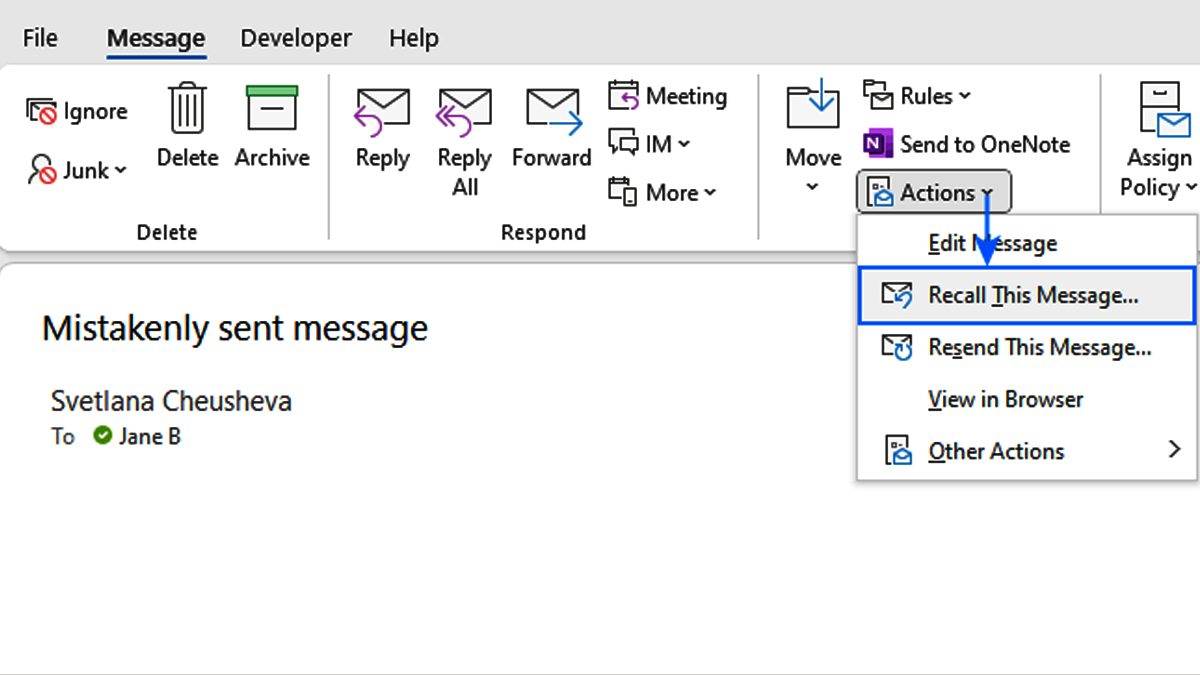Have you ever accidentally sent an email in Outlook? Maybe you made a misspelled something or sent it to the wrong person. Don’t worry, you can fix it! Outlook has a feature called “Recall,” that lets you undo emails in some cases. In this article, we’ll walk you through how to recalling emails in Outlook, including the conditions to be followed and the step-by-step process.
What is Email Recall?
Email recall is a feature in Microsoft Outlook that allows you to retrieve or replace messages you have sent. This can be useful if you send an email that contains errors. Or realize you sent it to the wrong person or group. However, recall doesn’t always work perfectly. There are some limitations that you should be aware of.
Limitations of Email Recall
Before we get into the steps It’s important to first understand how recall works:
- Same Email Server: The feature only works if both you and the recipient are using the same Microsoft Exchange server or Outlook.com account. If the recipient is using a different email service like Gmail or Yahoo, the recall will not work.
- Unread Emails: The email must be unread by the recipient. If the recipient has already opened or read the email, recalling it will not work.
- Microsoft Outlook: Both you and the recipient must be using the Microsoft Outlook app for recall to work. This feature won’t work if the recipient is using the Outlook web app or another email program.
- Time Sensitivity: The sooner you try to recall the email, the higher the chances of success. Delays in recall attempts can lower its effectiveness.
Steps to Recall an Email in Outlook
Once you know the limitations Let’s see how to recall emails in Outlook.
Step 1: Open Outlook
Start by opening your Microsoft Outlook app on your computer. This feature is not available on the web version of Outlook, so you’ll need to use the desktop app.
Step 2: Go to the Sent Items Folder
Once you’re in Outlook, navigate to your Sent Items folder. This folder contains all the emails you have sent.
Step 3: Open the Email You Want to Recall
Find the email you want to recall and double-click to open it. This will open the email in its own window.
Step 4: Access the Recall Option
Once the email is open, go to the Message tab at the top of the email window. In the ribbon at the top, you’ll find a section called Move. Under this section, click on Actions (or more options if you don’t see it immediately).
Then, click Recall This Message. A new window will pop up with options to either delete the message or replace it with a new one.
Step 5: Choose Recall Options
In the pop-up window, you’ll see two options:
- Delete Unread Copies of This Message: If you choose this option, Outlook will try to remove the email from the recipient’s inbox, provided the message is still unread.
- Delete Unread Copies and Replace with a New Message: If you choose this option, Outlook will allow you to write a new message that will replace the original one. This option is helpful if you need to correct an error or update the content of the email.
After selecting your preferred option, click OK.
Step 6: Check the Recall Status
Outlook will send a notification to you regarding the success or failure of the recall attempt. You will receive a confirmation message stating whether the recall was successful, or whether it failed (for example, if the recipient had already read the email).
If you selected to replace the email, you can go ahead and edit your new email. You can add or remove content before sending it.
Alternatives to Email Recall
While email recall can be a helpful tool, it’s not always perfect. Here are a few alternative ways to deal with mistakes after sending an email:
- Follow-Up Email: If the recall doesn’t work or the message has already been read, you can send a follow-up email with a correction or apology. This is often the best way to fix a mistake.
- Use the Delay Send Feature: In the future, consider using the Delay Delivery feature in Outlook. This lets you schedule when to send an email, giving you time to review and make changes before it goes out.
- Use Caution Before Sending: Always double-check your emails before sending them. Consider using the “Undo Send” feature (available in Gmail and some other email services) or a third-party tool that offers an “unsend” option.
In Conclusion
Recalling an email in Outlook can be a lifesaver if you make a mistake immediately after sending a message. However, it’s important to remember that this approach has limitations and doesn’t always work. Make sure that both you and the recipient have used Outlook and haven’t read the message for the recall to work. If the reminder doesn’t work, don’t panic: a simple follow-up letter will do the trick. This is often enough to fix errors, and in the future, consider using the delayed delivery feature. So that you don’t have to rush to send an email.