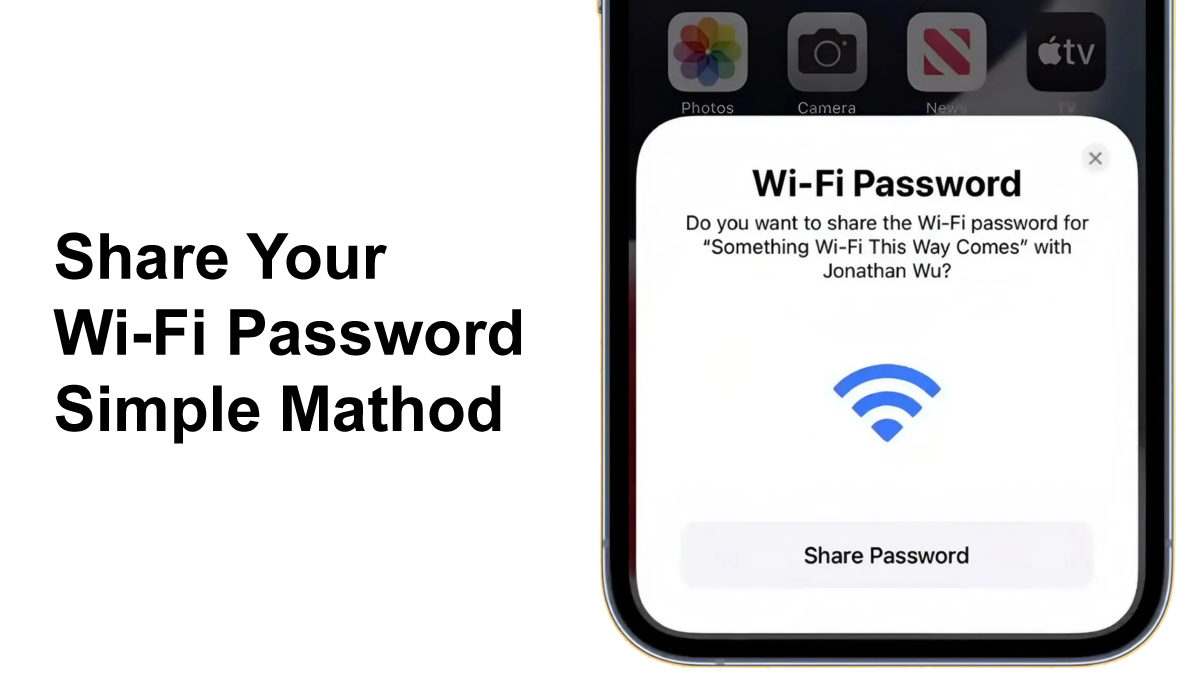Sharing Wi-Fi passwords can be difficult. Especially if you want to type it every time someone asks. Luckily, there’s a simple method. Multiple ways to share your Wi-Fi password quickly and securely. Whether you are using a smartphone, a computer, or a router with advanced features. We are ready to help you.
In this article, we will introduce another way to share your Wi-Fi password in simple and easy steps.
Methods to Share Your Wi-Fi Password
There are several ways to share your Wi-Fi password, depending on the device you use. Let’s take a look at the most common methods.
1. Share Wi-Fi Password on Android
Android phones make it easy to share your Wi-Fi password with others. Follow these steps:
Step 1: Connect to the Wi-Fi Network
Make sure your Android device is connected to the Wi-Fi network that you want to share.
Step 2: Open Wi-Fi Settings
Go to your device’s Settings app. Tap on Wi-Fi or Network & Internet, depending on your phone’s settings.
Step 3: Share the Password
Once you’re in the Wi-Fi section, tap on the network you’re connected to. There should be an option that says Share or QR Code. Tap on it, and you’ll see a QR code appear on the screen.
Step 4: Scan the QR Code
The person you’re sharing the Wi-Fi with can scan the QR code with their phone. Once they do, they will automatically connect to your Wi-Fi network without needing to type in the password.
This method is fast and safe. Because the recipient cannot see the password.
2. Share Wi-Fi Password on iPhone
Sharing a Wi-Fi password is just as easy on an iPhone, especially if the other device is also an Apple device. Here’s how:
Step 1: Ensure Both Devices Are Connected to Wi-Fi
Make sure that both your iPhone and the person you’re sharing the password with are connected to Wi-Fi and have Bluetooth turned on.
Step 2: Open Wi-Fi Settings
On your iPhone, go to Settings, then tap Wi-Fi. Make sure you’re connected to the network you want to share.
Step 3: Choose the Device to Share With
When the other person’s device appears under the list of available Wi-Fi networks, select their device. A pop-up will appear asking if you want to share your Wi-Fi password with them.
Step 4: Confirm the Share
Tap Share Password to send them your Wi-Fi credentials. Once done, they will automatically be connected to your Wi-Fi network.
This method works best when both devices are using iOS or macOS.
3. Share Wi-Fi Password via QR Code (Universal Method)
If you’re not using Android or iPhone, or if you want a more universal solution, you can always share your Wi-Fi password using a QR code. This method works with any device that has a QR code scanner.
Step 1: Use a QR Code Generator
There are many free QR code generators available online. Search for one and use it to generate a Wi-Fi QR code. You will need to input the following information:
- Network Name (SSID): The name of your Wi-Fi network.
- Password: Your Wi-Fi password.
- Encryption Type: Choose the encryption type your network uses, such as WPA2 or WPA3.
Once the information is entered, generate the QR code.
Step 2: Share the QR Code
Print the QR code or send it digitally to the person you want to share the Wi-Fi with. The recipient can scan the code using their device’s camera or a QR code scanner to automatically connect to the network.
This method works on almost all smartphones and computers with QR scanning capabilities.
4. Share Wi-Fi Password Through Router Settings (Advanced)
If you’re comfortable accessing your router’s settings, you can retrieve your Wi-Fi password directly from the router’s interface. This method is best for advanced users or those who want to share the password with people not nearby.
Step 1: Access Router Settings
Open a web browser and enter the router’s IP address into the address bar. Common router IPs are 192.168.1.1 or 192.168.0.1. You can find this information in your router’s manual or on the device itself.
Step 2: Log Into Your Router
Enter your router’s admin username and password. If you haven’t changed them, they might be the default credentials (check the router manual).
Step 3: Find the Wi-Fi Settings
Once logged in, navigate to the Wireless Settings or Wi-Fi Settings section. Here, you should see your network name (SSID) and password. You can either copy this password or reset it if you prefer.
Step 4: Share the Password
Now, you can share the password with the person who needs it. Remember, this method requires that you have access to the router.
5. Use Wi-Fi Sharing Apps
There are third-party apps that can help you share your Wi-Fi password. These apps work on both Android and iOS devices, although they are not the same. But it can provide a simple solution. For those who are looking for an alternative to built-in methods.
In Conclusion
Sharing Wi-Fi passwords has never been easier. Whether you are using a smartphone or a router. There are several ways to share your Wi-Fi password securely and efficiently.
For the most seamless experience, using QR codes or graphical features on Android and iPhone is the best option. However, if you are a professional user, accessing your router’s settings is another reliable option.
The next time someone asks for your Wi-Fi password, you’ll be ready to share it without any hassle!